Learn how to stop pop-up ads on Android phones and speed up your internet with the best DNS settings. This blog guides you through simple steps to configure your phone's DNS for a faster, more secure browsing experience.
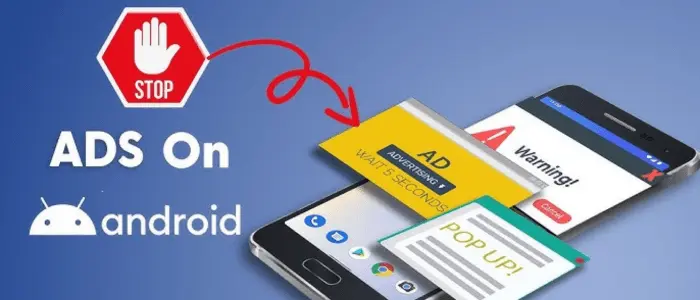
Hello friends, in today's blog, I'm going to tell you about the best DNS settings or best private DNS settings. I'll cover two types of DNS settings stop pop up ads on android phone and that can make your internet faster . These DNS settings will be very useful in your daily life.
Opening DNS Settings on Your Phone
First of all, I'll explain how you can access DNS settings on your phone. Begin by opening your phone's settings. You can search for DNS in the search bar, or you can go to the option of connection and sharing and scroll down to find the private DNS option.
Understanding DNS
Before diving into DNS settings, it's important to know what DNS is. DNS stands for Domain Name System. Private DNS is a mechanism that helps you achieve encrypted transfer, ensuring a secure connection between your phone and the websites you visit, such as amazon.com. Just like WhatsApp messages are end-to-end encrypted.
private DNS creates a secure connection with the websites you browse, increasing your network security. Additionally, setting DNS can also speed up your internet and block pop up ads on android, depending on the DNS settings you choose.
DNS Setting to Stop Pop Up Ads on Android
The second setting focuses on blocking ads. In the designated private DNS option, replace the previous setting with DNS.Adguard.com. Again, make sure to type it exactly as shown and click OK to connect. With this setting.
Ads will be blocked while browsing. For example, when you visit a website, the advertisements will be less visible, providing a smoother browsing experience. I personally use DNS.Adguard.com frequently as it helps block ads while I browse.
DNS Setting for Faster Internet
Let's start with the first DNS setting, which is aimed at making your internet faster. First, set your DNS option to designated private DNS. Then, in the modifier, type DNS.Google. Make sure to type everything in lowercase and then click OK. Once connected, your internet will be faster when loading websites. This setting ensures faster website loading, but it won't increase your download speed.
Choosing the Right DNS Setting
You can also choose the auto feature, which will select the best DNS based on your internet provider's speed. However, I recommend using the designated private DNS for more control. Whether you prefer DNS.Google for faster internet or DNS.Adguard.com for ad blocking, it's up to you.
Categories: How to
