Briefly explain the importance of WhatsApp chats and the frustration of accidentally deleting them. Assure readers that they can recover their deleted WhatsApp chats with the right methods.
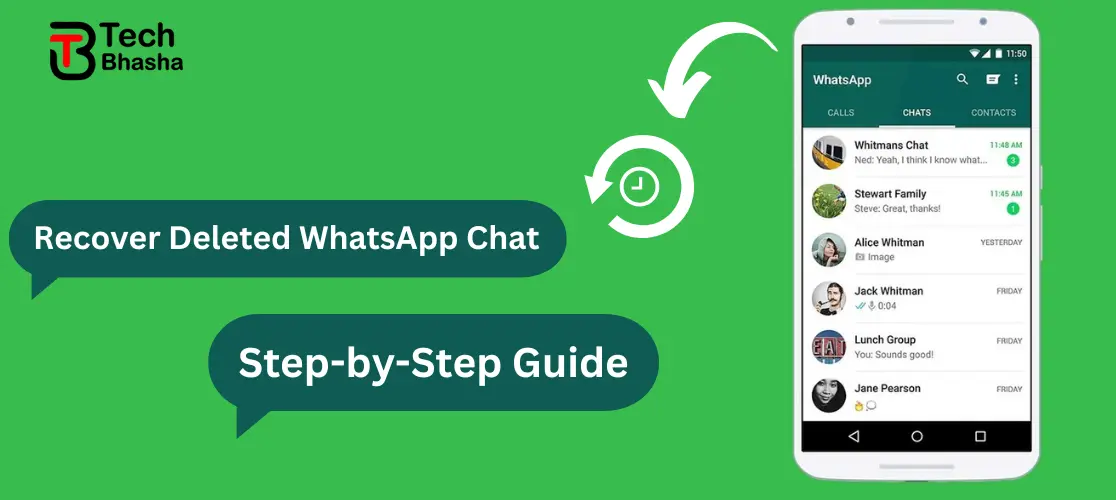
Backup and Restore from Google Drive
Regularly backing up WhatsApp chats to Google Drive is essential for safeguarding your conversations, media files, and important information. Here's why it's crucial:
- Protection against data loss: In case your device is lost, stolen, or damaged, having a backup ensures that you can retrieve your chats and media seamlessly.
- Seamless transition to a new device: When switching to a new phone, restoring from a Google Drive backup allows you to carry over all your WhatsApp data effortlessly.
- Peace of mind: By regularly backing up your chats, you can have peace of mind knowing that your valuable conversations are securely stored in the cloud.
Provide step-by-step instructions on how to restore deleted chats from a Google Drive backup
- Install WhatsApp on your new or reset device.
- Open WhatsApp and verify your phone number.
- Follow the on-screen prompts until you reach the "Restore from backup" option.
- Select "Google Drive" as the backup source.
- Log in to your Google account associated with the Google Drive backup.
- Choose the backup file you want to restore from and tap "Restore."
- Wait for the restoration process to complete. Once finished, your chats and media will be restored to your device.
Restore from Local Backup (Android)
How WhatsApp creates local backups on Android devices :
WhatsApp automatically creates local backups of your chats and media on your Android device. These backups are stored in the "WhatsApp/Databases" folder on your phone's internal storage or SD card.
Guide users on how to locate and restore deleted chats from the local backup:
- Navigate to the "WhatsApp/Databases" folder on your Android device using a file manager app.
- Look for backup files named "msgstore-YYYY-MM-DD.1.db.crypt12" (where YYYY-MM-DD indicates the date of the backup).
- Rename the backup file you wish to restore to "msgstore.db.crypt12".
- Uninstall WhatsApp from your device.
- Reinstall WhatsApp from the Google Play Store and verify your phone number.
- When prompted, tap "Restore" to restore chats from the local backup.
Restore from iCloud (iOS)
WhatsApp creates backups on iCloud for iOS devices : WhatsApp for iOS allows users to back up their chats and media to iCloud. These backups are encrypted and stored securely in your iCloud account.
How to restore deleted chats from iCloud.
- Make sure you have iCloud backup enabled on your iOS device: Go to Settings > [your name] > iCloud > iCloud Backup, and toggle on "iCloud Backup."
- Uninstall WhatsApp from your iPhone.
- Reinstall WhatsApp from the App Store and verify your phone number.
- Follow the on-screen prompts until you reach the "Restore from iCloud Backup" option.
- Select the backup file you want to restore from and tap "Restore."
- Wait for the restoration process to complete. Once finished, your chats and media will be restored to your device.
Third-Party Recovery Tools
While there are third-party recovery tools available for retrieving WhatsApp chats, it's important to exercise caution when using them. These tools may vary in reliability and security. If you choose to use a third-party recovery tool, ensure it comes from a reputable developer and has positive user reviews. Additionally, be cautious of any potential risks associated with granting access to your device or personal data.
Preventing Future Data Loss
To prevent future data loss, enable automatic backups in WhatsApp settings. You can set the frequency of backups to daily, weekly, or monthly, and choose whether to include videos in the backup. In addition to backups, encourage users to regularly export their chats to external storage or email for added security. This provides an extra layer of protection against accidental deletion or loss of data.
Is it possible to recover deleted WhatsApp chats if the phone has been lost or stolen?
- SIM Card Retrieval: If you have a new phone with the same phone number, insert the SIM card from the lost or stolen phone into the new device. When you install WhatsApp on the new phone and verify your number, you may be prompted to restore your chat history from the backup.
- Google Drive or iCloud Backup: If you had previously enabled automatic backups to Google Drive (Android) or iCloud (iOS), you can restore your chat history on a new device. Install WhatsApp on the new device, verify your number, and follow the prompts to restore from the backup.
- Contact WhatsApp Support: If you are unable to retrieve your phone or SIM card, you can reach out to WhatsApp support for assistance. They may be able to help you recover your account and chat history using alternative methods.
It's important to note that the success of chat recovery in such situations may vary, and it's always recommended to take preventive measures like regular backups to avoid data loss. Additionally, it's crucial to report the loss or theft of your phone to the relevant authorities and your mobile service provider to protect your personal information.
Categories: How to
