Learn how to download Android Studio and start building your first app with our beginner-friendly guide. Get practical tips, real-world use cases, and a free trial today!
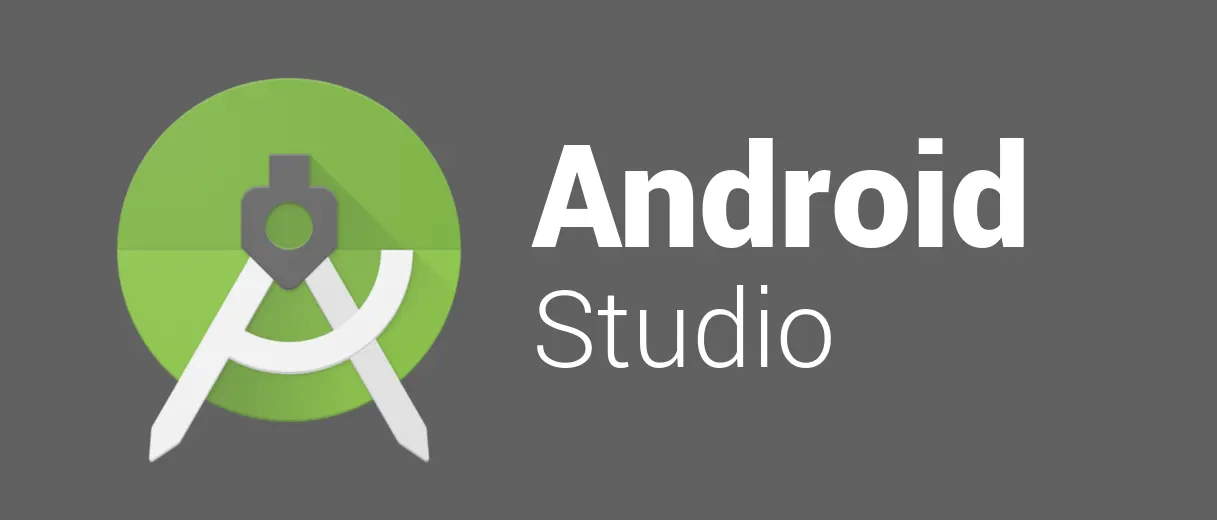
Are you dreaming of building your own Android app but unsure where to start? Maybe you’ve had that "million-dollar idea" for an app but feel overwhelmed by the sheer amount of tools out there. No worries—I’ve been there too. Whether you’re just starting out or looking to streamline your workflow, Android Studio is your go-to software. Today, I’m going to guide you through how to download Android Studio, and more importantly, how it can help you solve some real-world problems in app development.
Read Also : 10 Websites for Downloading Games and PC Software
But first, let’s start with what Android Studio is. If you’re already familiar, feel free to skip ahead, but if not, stick around—I promise it’ll be worth it.
What is Android Studio and Why Should You Use It?
Android Studio is Google’s official integrated development environment (IDE) for Android development. Think of it like a one-stop shop where you can build, test, and optimize Android apps, all in one place. Designed specifically for Android developers, it provides powerful tools and resources to bring your app ideas to life.
The Benefits of Using Android Studio:
- Ease of Use: With a clean, user-friendly interface, Android Studio helps make app development accessible, even for beginners.
- All-in-One Tools: From coding and designing to testing and debugging, Android Studio offers a full suite of development tools.
- Real-Time Feedback: It provides real-time previews, so you don’t need to wait to see how your app looks on various devices.
If you've been frustrated by messy interfaces or lack of support from other IDEs, switching to Android Studio will feel like a breath of fresh air. Plus, it’s backed by Google, which means frequent updates, improved functionality, and a ton of support from the developer community.
How to Download Android Studio in 5 Easy Steps
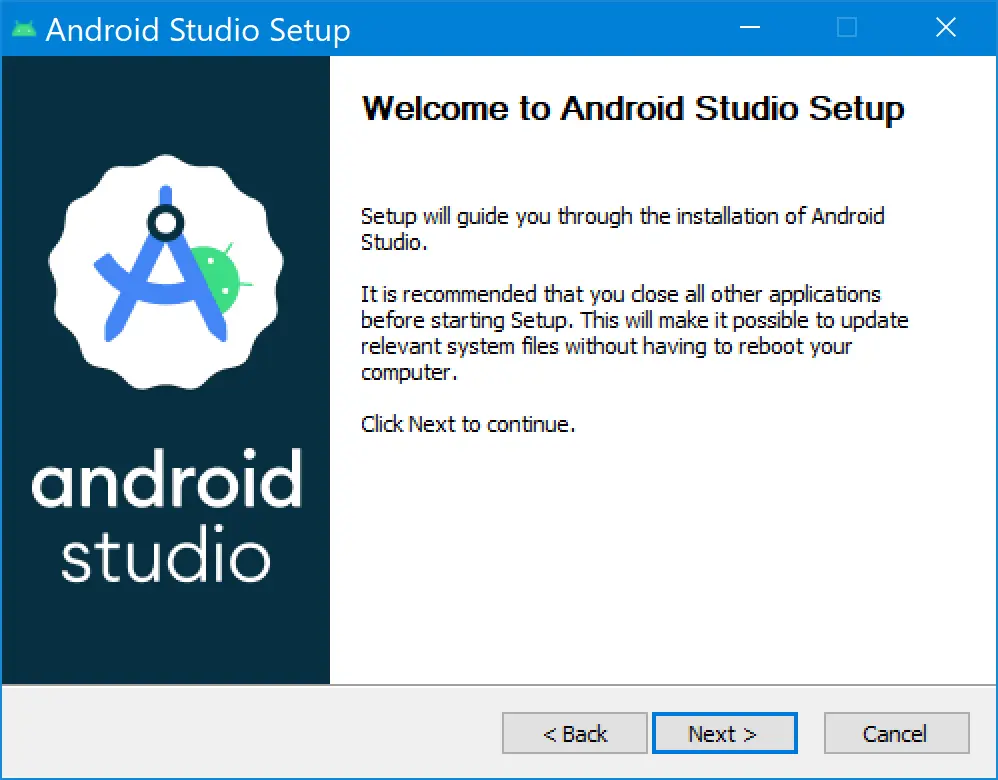
Before we get into all the advanced tips and tricks Android Studio offers, let’s start with the basics: downloading the software. Don’t worry, this is a straightforward process, even if you’re not a tech wizard.
Step 1: Go to the Android Studio Website
The first step is heading over to the official Android Studio download page. You’ll see a giant "Download" button on the homepage. Can’t miss it! Android Studio works on Windows, macOS, and Linux, so make sure to select the version that fits your operating system.
Step 2: Agree to the Terms and Conditions
Next, you’ll be prompted to agree to some licensing terms. I know, I know—who reads these? But it’s important to at least give them a skim. After agreeing, the download will begin automatically.
Step 3: Install the Software
Once the file is downloaded, locate it in your downloads folder and double-click to start the installation process. The installer wizard will walk you through each step—just follow along and select default settings unless you have specific preferences.
Step 4: Configure Your Development Environment
After installation, open Android Studio for the first time. It’ll ask if you want to import settings from a previous installation. If you’re new to Android Studio, just click "Do not import settings".
Next, you’ll go through the setup wizard, which will help configure your development environment by downloading the Android SDK and other necessary files. Sit tight—this might take a little time, but it’s worth it!
Step 5: Start Your First Project
With Android Studio fully set up, you can now start your first project. Click "Start a New Android Studio Project" and follow the prompts. Choose your preferred templates, project name, and device compatibility (like phones, tablets, etc.). Boom—you’re officially on your way to building your first app!
How Android Studio Helps Solve Common Developer Problems
Let’s face it, app development can feel like a rollercoaster. There are moments of pure excitement when you nail a tricky bit of code, followed by crushing despair when a feature just won’t work. But here’s where Android Studio comes in.
It’s packed with tools that make development a lot easier and faster, especially if you’re facing common hurdles like the ones below:
1. Debugging Headaches
Ever had your app crash without a clue why? Yeah, me too. Debugging is one of the biggest pain points for any developer. Android Studio’s Logcat tool provides real-time logging of your app’s behavior, so you can quickly trace errors and fix them before they spiral out of control.
2. Cross-Device Compatibility
It’s 2024, and Android devices come in all shapes and sizes. One of the most frustrating parts of developing for Android is making sure your app looks and functions great on every screen. Android Studio’s layout editor lets you preview your app in real-time across multiple devices and screen sizes. Trust me, this is a lifesaver when you’re trying to make a responsive design.
3. Speeding Up Development
We’ve all been in a situation where the deadline is looming, and you need to get that app out ASAP. Android Studio’s emulator allows you to test your app quickly without needing a physical device. It’s fast, reliable, and makes troubleshooting a breeze.
Use Cases: Real-World Examples of Android Studio in Action
Need a little more convincing? Here are some real-world scenarios where Android Studio shines:
Use Case 1: Building a Simple Utility App
Let’s say you want to create a small utility app, like a to-do list or weather app. With Android Studio’s pre-built templates and intuitive drag-and-drop layout editor, you can have a working prototype up and running in no time. No more spending hours coding from scratch!
Use Case 2: Designing a Mobile Game
Maybe you’re more interested in creating an interactive mobile game. Android Studio integrates seamlessly with Unity and Firebase, which lets you build dynamic, data-driven apps. Plus, the GPU Debugger helps optimize your game’s performance for a smooth, lag-free experience.
Use Case 3: Scaling an Enterprise App
If you’re working for a startup or enterprise, chances are you need to build an app that can scale. Android Studio’s support for Gradle and CI/CD pipelines allows you to manage complex projects with multiple developers, ensuring smooth collaboration and faster release cycles.
How to Take Advantage of Android Studio's Free Trial
Okay, here’s the best part. You can get started with Android Studio for free. No strings attached. And the best way to explore its features is by downloading the free trial version. It’s fully functional, so whether you’re just testing the waters or diving into a full project, you can experience everything Android Studio has to offer without spending a dime.
Why wait? The free trial gives you ample time to see if Android Studio is the right fit for your needs. And trust me, once you get a taste of its power and simplicity, there’s no going back.
Common FAQs About Android Studio
Q1: Can I use Android Studio on older systems?
A: Yes, Android Studio can run on older systems, but you might experience slower performance. Always make sure to meet the minimum system requirements, which you can find here.
Q2: Do I need to be an expert in Java or Kotlin to use Android Studio?
A: Not at all! While having some coding knowledge is helpful, Android Studio’s tools and templates allow even beginners to build functional apps without being coding pros.
Q3: What if I get stuck?
A: Google has an extensive developer documentation and an active community. Plus, there are countless YouTube tutorials and forums to help you along the way.
Conclusion: Ready to Build Your First Android App?
If you’ve made it this far, congratulations—you’re ready to take the first step toward building your very own Android app. Android Studio is a powerful tool that helps you turn your ideas into reality, and with the free trial, you’ve got nothing to lose.
Don’t let the initial learning curve intimidate you. Android Studio’s vast resources and intuitive design make it easier than ever to dive into app development. So what are you waiting for? Click here to download the free trial and start building your app today. Your future users will thank you!
Categories: Downloads
