If you are buying an old mobile or the battery of your mobile is not working properly. and if you want to check the battery health of Android mobile then read this blog now In this blog we will tell you how to check battery health on Android.
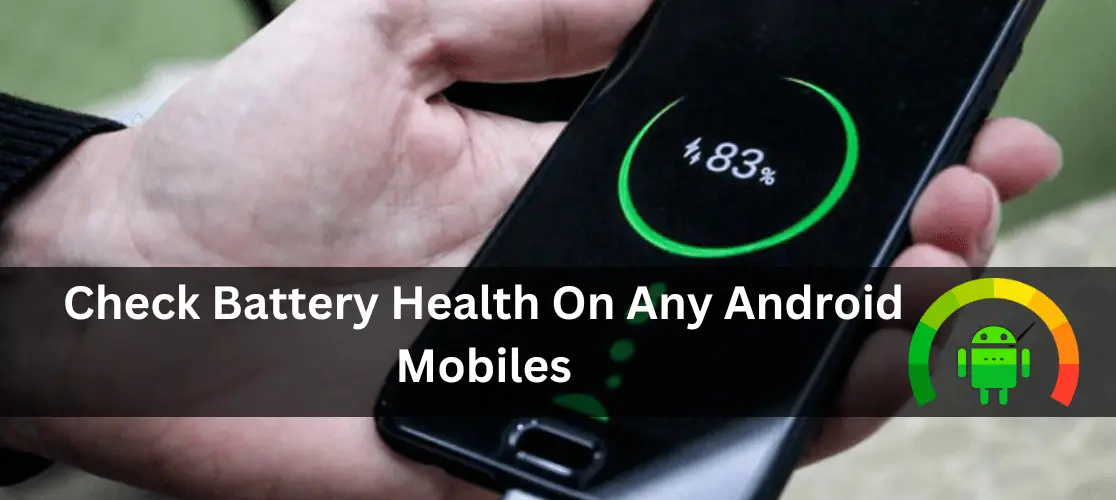
Checking the battery health of your Android device is crucial to ensure its longevity and performance. Fortunately, many Android phones come with built-in features that allow you to monitor your battery health without needing third-party apps. Here's a step-by-step guide on how to check battery health on Android devices.
Built-In Battery Health Features
Some Android phones have built-in features to check battery health. This feature is especially common in newer models. Here’s how you can access it:
- Open the Settings App: Navigate to your phone's settings.
- Search for Battery Health: Use the search feature within the settings app and type "battery." Look for a battery health option.
- Check Battery Information: If available, click on the battery health option. This will provide you with details about your battery's condition.
On some devices, like my Samsung Galaxy S20, the built-in option may not be available. In such cases, you might only find basic battery information, such as battery life and capacity.
Using Third-Party Apps
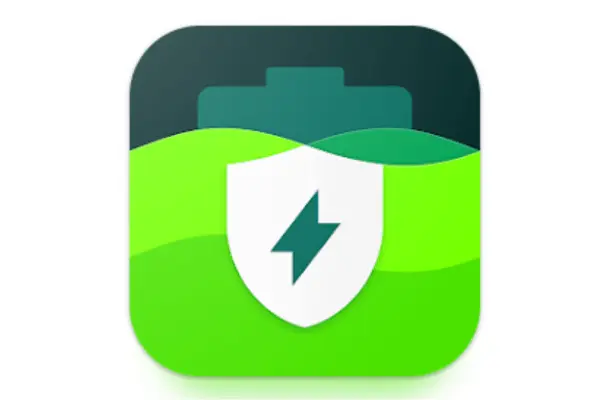
If your device doesn't have a built-in battery health feature, you can use a third-party app. One of the most popular apps for this purpose is AccuBattery.
Steps to Use AccuBattery
- Download AccuBattery: You can find this app on the Google Play Store. It has over 10 million downloads and is highly rated.
- Open the App: Once downloaded, open AccuBattery. You might need to go through a few setup screens.
- Monitor Battery Health: The app will initially need some time to gather data. Use your phone normally for a day or two for the app to provide accurate information.
Understanding AccuBattery Data
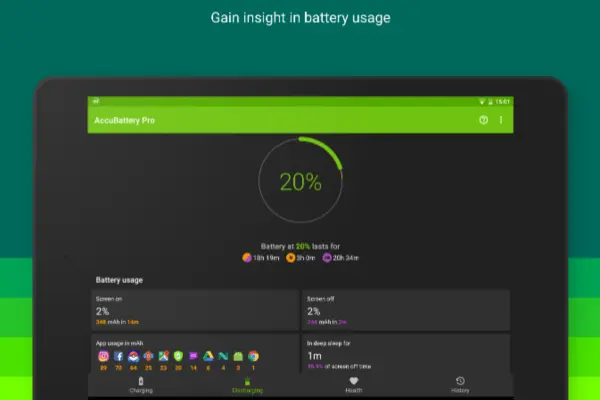
- Screen On/Off Information: The app shows how much battery is used when the screen is on and off.
- Charging Speed: Information about how quickly your phone charges.
- Design and Estimated Capacity: Scroll down to find the design capacity (original battery capacity) and the estimated capacity (current capacity). These numbers help you understand your battery's health.
- Battery Health Percentage: Switch to the health tab to see your battery health in percentage. The app also provides details on battery wear and overall capacity.
Important Metrics
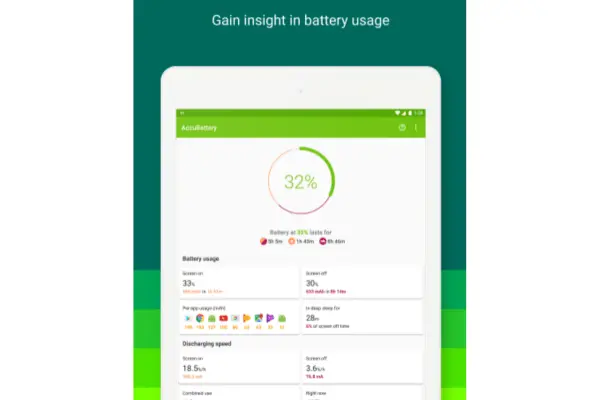
- Design Capacity vs. Estimated Capacity: Ideally, these numbers should be close. A significant difference (more than 500 mAh) indicates battery wear.
- Battery Wear: Shows how much the battery capacity has degraded over time.
Conclusion
AccuBattery is an excellent tool for monitoring the health of your Android battery. While not sponsored by them, I recommend this app due to its popularity and reliability. Remember, you can use any check battery health on Android app available on the Play Store.
If you have any questions or need further assistance, feel free to leave a comment below. Don’t forget to hit the like button and subscribe for more helpful tips. Also, check out my other social media links in the description.
Thank you for reading, and I hope to catch you in the next post!
Related Blogs : Top 8 Cheapest 5G Mobiles | Top 5 Best Camera mobiles | Five Best 5G Phones Under 15000
Categories: Mobiles
