Discover the easy steps to ensure your Apple product's warranty status with our helpful guide. Stay informed and enjoy peace of mind knowing your device is covered.
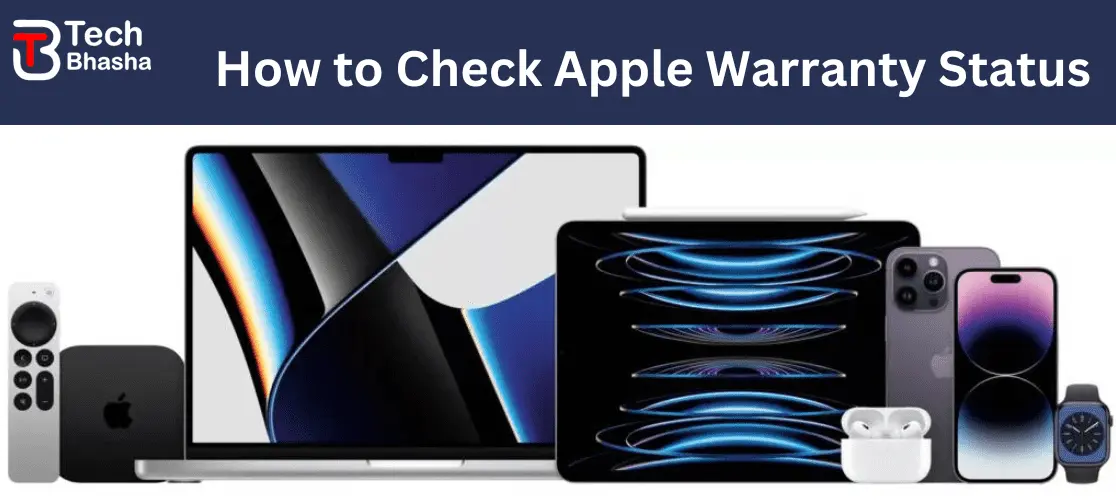
Welcome to our comprehensive guide on checking the warranty status for your Apple product! Whether you've just purchased a brand-new iPhone or are curious about the warranty coverage on your MacBook, this guide will walk you through the simple steps to ensure you have the information you need.
Understanding Apple Warranties
Before diving into the process of checking your warranty status, let's quickly understand Apple's warranty policies. Apple typically offers two types of warranties: the Limited Warranty and AppleCare Protection Plan.
-
Limited Warranty: This is the standard warranty that comes with every Apple product. It covers defects in materials and workmanship for a specified period after the purchase date.
-
AppleCare Protection Plan: This is an extended warranty offered by Apple, providing additional coverage beyond the Limited Warranty. It includes benefits such as technical support and coverage for accidental damage.
Why Check Your Apple Warranty Status?
Knowing the warranty status of your Apple product is crucial for several reasons:
-
Repair Coverage: Understanding whether your device is still under warranty helps determine if you're eligible for free repairs or replacements for covered issues.
-
AppleCare Coverage: If you've purchased an AppleCare Protection Plan, checking the warranty status helps you verify the duration and coverage of your extended warranty.
-
Peace of Mind: Having clarity on your warranty status gives you peace of mind, allowing you to plan for potential repairs or upgrades accordingly.
How to Check apple product Warranty Status
Now, let's get into the steps to check the warranty status for your Apple product:
-
Visit Apple's Warranty Status Page: Open your web browser and go to Apple's official Warranty Status page. You can access this page directly at checkcoverage.apple.com.
-
Enter Serial Number or IMEI: You'll need to enter either the serial number or the IMEI (International Mobile Equipment Identity) of your device. You can typically find the serial number on the back of your device or in the device's settings. For iPhones, the IMEI can be found in Settings > General > About.
-
Security Check: Complete the security check by entering the displayed characters or solving the captcha.
-
View Warranty Status: Once you've entered the required information, click on the "Continue" or "Check Coverage" button. You'll then see a detailed summary of your device's warranty status, including the coverage expiration date and any applicable support and service options.
-
Apple Support App: Alternatively, you can use the Apple Support app on your iOS device to check your warranty status. Simply open the app, sign in with your Apple ID, and navigate to the "Devices" section to view your device's warranty information.
Conclusion: Checking the warranty status for your Apple product is a straightforward process that ensures you're aware of your coverage and support options. By following the steps outlined in this guide, you can easily access the information you need to make informed decisions about your device's maintenance and repair needs. Remember to keep track of your warranty expiration date and consider purchasing AppleCare for extended coverage and peace of mind.
Categories: How to
