Learn How to Remove PDF Document Password
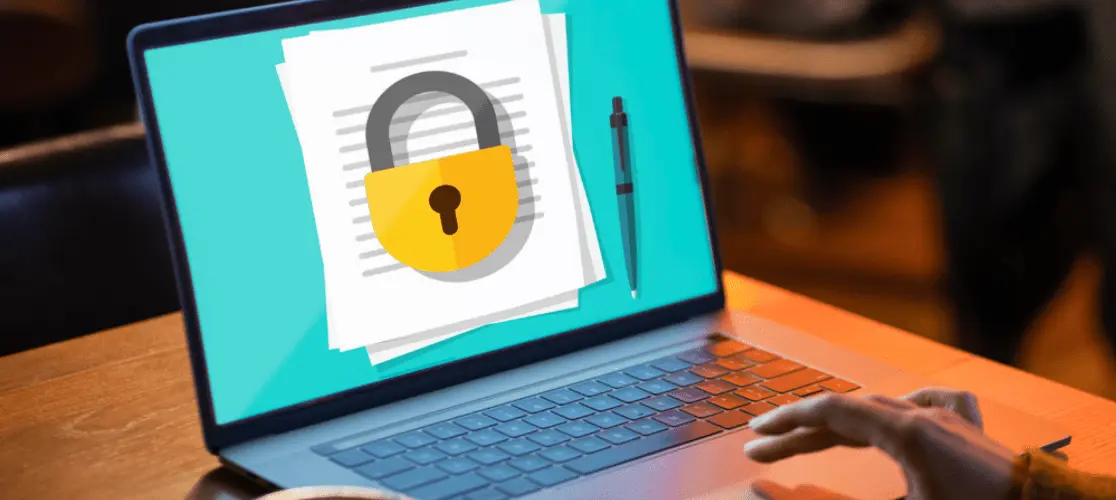
Discover the secrets to unlocking PDF files effortlessly! Our guide teaches you step-by-step how to remove document passwords.
Welcome to our comprehensive guide on how to remove PDF document passwords! In this blog, we'll explore the process of removing passwords from PDF files, empowering you to access and manipulate your documents with ease. Whether you've forgotten the password to your PDF or need to access restricted content, we've got you covered. Let's dive in and unlock the secrets of PDF security together!
Understanding PDF Password Protection
PDF files are commonly protected by passwords to prevent unauthorized access and ensure confidentiality. However, forgetting or misplacing these passwords can be frustrating, leaving you unable to view or edit your documents. Fortunately, there are ways to remove these passwords and regain control over your PDFs.
Methods for Removing PDF Passwords
- Using Online Tools: There are numerous online services available that claim to remove PDF passwords. While some may be legitimate, it's essential to exercise caution when using these tools, as they may compromise the security of your files.
- Utilizing PDF Reader Software: Many PDF reader applications offer features for removing passwords from encrypted PDFs. Adobe Acrobat, for example, provides a straightforward method for unlocking password-protected documents.
- Employing Python Scripts: For tech-savvy users, Python scripts can be employed to remove PDF passwords programmatically. This method offers flexibility and customization options but requires some coding knowledge.
Step-by-Step Guide to Removing PDF Passwords
- Identify the Password-Protected PDF: Begin by locating the PDF file that you wish to unlock. Ensure that you have the necessary permissions to modify the document.
- Select the Removal Method: Choose the method that best suits your needs and technical proficiency. If you're unsure, we recommend starting with a trusted PDF reader software.
- Follow the Software Instructions: If using PDF reader software, simply open the password-protected PDF and follow the prompts to remove the password. The process typically involves entering the current password and saving the document without encryption.
- Verify Accessibility: Once the password has been removed, double-check that you can now access the PDF without any restrictions. Test viewing, editing, and printing functionalities to ensure everything is working as expected.
- Secure Your Document (Optional): If desired, you can reapply security measures to your PDF, such as adding a new password or applying document permissions to restrict certain actions.
Related Blog: How to Edit PDF Document
Conclusion: Congratulations! You've successfully learned how to remove passwords from PDF documents, reclaiming control over your digital files. By following our guide and exercising caution, you can confidently unlock and manage your PDFs without hassle. Remember to prioritize the security of your documents and only utilize trusted methods for password removal. With your newfound knowledge, you're ready to navigate the world of PDFs with ease. Happy unlocking!
